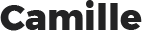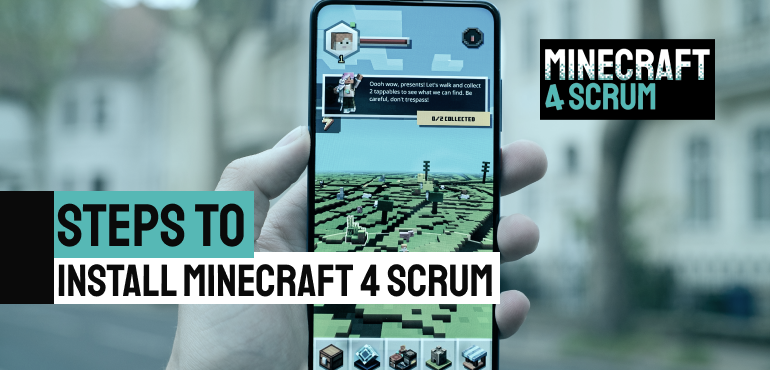Steps to install Minecraft 4 scrum
Minecraft 4 Scrum permet une approche intuitive et ludique de la méthode agile. L‘The objectives are first to understand the challenges of group workand then to arrive at the end product in an efficient way. The immersion in Minecraft allows a better cohesion, an easier learning, but especially an hands-on application! Do You want to start the adventure?
Then let us guide you with these 4 steps:
I- DOWNLOAD MINECRAFT 4 SCRUM
Durant ces quatre étapes, vous allez voir comment télécharger, installer puis paramétrer Minecraft pour accéder au serveur Minecraft 4 Scrum. Dans un premier temps il vous faut télécharger le logiciel Minecraft.
For this, nothing more than opening your internet browser and typing in the following address: "download Minecraft". Select the first link listed. The download should run in the background.
You can then launch the game and move on to the second step!

II- LAUNCHING THE GAME
The second step is not more complicated. Once the software is downloaded and launched, you will be asked to connect with a Microsoft or Mojang license. Once you have logged in with the credentials provided by the animator/coach, you will be taken to the home screen.
At this point, you need to select the "Java Edition" and then click on "play."Now that the Java Edition is launched, it is possible to configure Minecraft by going to the "OPTIONS" tab. In this tab, you can change the sound levels, the language or the keys to move around in Minecraft 4 Scrum. The main volume, in its default setting, is quite high, so you can turn it down and adjust it to around 5-10%.

Let's move on to the third step:
III- CONNECT TO A MINECRAFT 4 SCRUM SERVER
You are now close to the end, once you have set up the options, all you have to do is select the multiplayer mode. The addition of a server is done via the "add server" button located at the bottom right of the page, the coordinates provided by the coach or the animator will allow you to add one. It is also possible to modify, customize the name of the server -example: "Minecraft 4 Scrum Server".
You can, once the server is registered, access the game, it may take some time before it starts, don't worry, just try again !

IV- START THE ADVENTURE!
After downloading the software, logging in, adjusting the settings, and adding a server, you should be in the game. Congratulations, you have just started the Minecraft 4 Scrum experience! The game appears and the scenery is downloaded randomly, you just have to follow the directions while having fun discovering the agile method!

Don't hesitate to write us in comments if you encounter any difficulties, we’ll try to solve the problem 😉
L’aventure vous tente seul ou en équipe mais vous ne savez pas comment faire, vers qui vous tourner pour l’organisation de projet, ou pour découvrir la méthode agile ?
N’hésitez plus et contactez-nous ou rendez vous sur notre page « LES OFFRES ».